Mac Sync-inator VGA Sync Converter
Take the hassles out of vintage Macintosh monitor setup! The Mac Sync-inator is a Mac-to-VGA video converter with a powerful sync processor built-in. More than just a passive adapter, the Sync-inator is an active microcontroller-driven device that analyzes the sync signals received from your computer and converts them into new formats, enabling better compatibility across the spectrum of vintage video source and monitor combinations.
– Jay O.
“With any display I throw at it, the Sync-Inator makes the target machine as trivial to use as any vanilla VGA source and renders the passive DIP-switch adapters of yore obsolete. A++ would buy again.”
– Elijah W.
“Your product was exactly what I was looking for. Awesome work on this!”
– Paul B.
The Sync-inator can work even where other Mac-to-VGA solutions won’t. It’s especially valuable for video sources using composite sync, such as the Macintosh IIci and IIsi, the Apple “Toby” NuBus card, and many early third-party video cards.
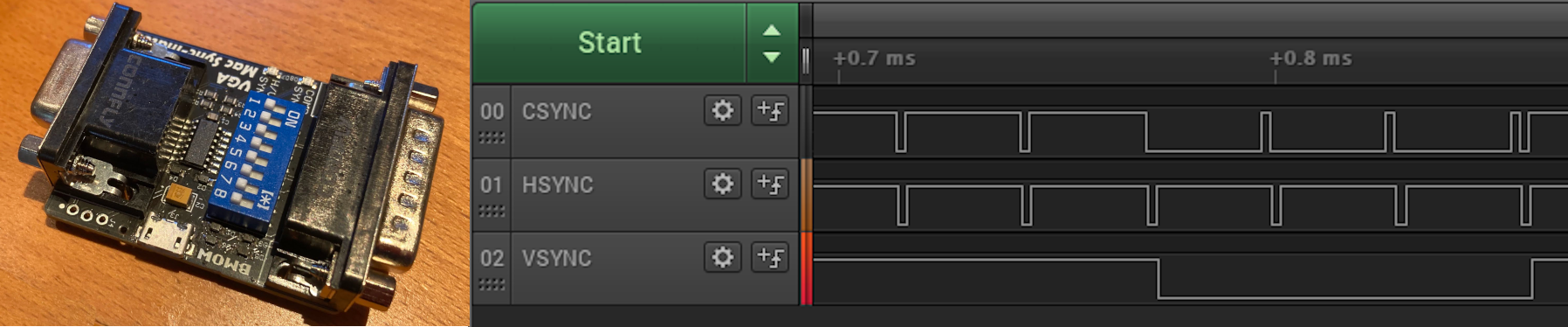
Sync-inator Benefits
- Three different sync processing modes, for wider compatibility than other VGA adapters
- Automatic sync mode selection, for easy setup
- Sync activity LEDs for quick troubleshooting feedback
- Serial port output of video signal diagnostic info
- Plus all the other capabilities of standard VGA adapters
The Sync-inator is a small in-line dongle that sits between your computer and your monitor cable. It works by rerouting, modifying, or splitting the sync signals from the video source before they’re sent to the monitor. It’ll do everything that common passive Mac-to-VGA adapters will do, plus more. Sync-inator is not a video scaler, and the resolution and colors of the RGB video signals are not modified in any way, only the sync.
If you’ve got a monitor that inexplicably refuses to work with your vintage Mac video card, give the Sync-inator a try.

The Mac Sync-inator supports all classic Macintosh computers and video cards with a standard DB-15 monitor connector, and is also compatible with the Apple IIgs (a 15 kHz monitor is also needed for the GS). The Apple IIc uses the same physical connector but has different video signals, and is not compatible with the Sync-inator.
Monitor compatibility depends on both the computer’s video signal and the Sync-inator itself. Sync-inator’s active sync processing modes (csync substitution and csync splitting) are compatible with most monitors; in rare cases a monitor may balk at the microcontroller-generated sync signals, but these will be cases where a passive adapter (e.g. Belkin) would never have worked. So although the Sync-inator can’t claim support for every possible combination of video source and monitor, it will work for every combination where passive adapters work, plus most combinations where passive adapters fail.


Connect the Mac Sync-inator to your computer, connect a CRT or LCD monitor to the Sync-inator (using a standard “VGA cable” DE-15 D-SUB cable), set the DIP switches for the desired screen resolution and sync processing operation, and you’re ready to work. A set of sync indicator LEDs give visual feedback on what sync signals the computer is providing. Unsure which sync processing method is best? Start with “automatic”. The Sync-inator can operate self-powered, so no other cable connections are required for typical usage.
Sync-inator DIP switches 1-6 set the desired video resolution. Most computers and video cards will honor this resolution setting if they can, and turn off their video output if they can’t. Some video cards will ignore this setting and use a software-selectable resolution.
The Apple IIgs has a fixed video resolution; switches 1-6 should all be OFF for IIgs compatibility.
| Desired Video Resolution | Switches 1-6 |
| 512×384 | 134 |
| Mac 640×480 @ 67 Hz | 14 |
| VGA 640×480 @ 60 Hz or SVGA 800×600 | 23 |
| 640×870 portrait | 234 |
| 832×624 | 13 |
| 1024×768 | 12 |
| 1152×870 color | 1234 |
| 1152×870 mono | 34 |
| multi-scan 14 inch | 1456 |
| multi-scan 16 inch | 145 |
| multi-scan 19 inch | 146 |
| Apple IIgs | 1-6 all OFF |
The numbers in the table indicate which switches should be ON in switch group 1-6. For example, 234 means switches 2, 3, and 4 should be ON and switches 1, 5, and 6 should be OFF.
Sync-inator DIP switches 7 and 8 set the sync processing mode. The ideal mode depends on whether your computer outputs composite sync, separate hsync/vsync, or both. The sync-handling capabilities of your monitor must also be considered.
Tip: You can tell what type of sync signals your computer is sending by checking the indictor LEDs on the Sync-inator.
| Sync Mode | Switches 7&8 | Behavior |
| automatic | 78 | The Sync-inator will examine the signals coming from the computer, and make its best guess for the optimal sync processing mode. |
| csync substitution | 7 | The csync signal from the computer will be passed to the monitor’s hsync input, using csync as a substitute for hsync. The Sync-inator will also generate a new vsync signal. This mode is equivalent to a LM1881 sync separator chip. |
| csync splitting | 8 | The Sync-inator will generate new hsync and vsync signals using the timing information from csync. This mode is the best chance of getting stubborn monitors to work with composite sync sources when other options failed. |
| straight pass-through | 7-8 all OFF | The hsync and vsync signals from the computer will be passed directly to the monitor; csync won’t be used. This is best for most Macs introduced 1995 or later, or for earlier Macs that output sync-on-green if the monitor also supports SOG. |
Csync substitution and csync splitting are active sync processing modes: a microcontroller generates one or more of the sync signals. Straight-through is a passive sync processing mode: it routes pre-existing sync signals but doesn’t generate any new signals.
Typically more than one sync processing mode will work for a particular combination of video card and monitor. Try experimenting to find the mode that provides best results.
There’s no image on the monitor, and both of the sync indicator LEDs blink every four seconds
The computer isn’t outputting any video. The screen resolution DIP switches may be set to a resolution that the computer can’t support, or there may be a hardware problem. Change the DIP switches to choose a different resolution – Mac 640×480 @ 67Hz (switch setting 14) is supported by virtually every Mac.
One or more sync indicator LEDs are on steadily, but the monitor doesn’t show an image
This may indicate a sync-related problem. Try a different sync processing mode. Try connecting an external 5V power supply. This may also happen if the monitor isn’t capable of displaying an image at this resolution.
“Out of range” or “unsupported” error appears on the monitor
The monitor isn’t capable of displaying an image at this resolution. Choose another resolution or try a different monitor. If using an Apple IIgs, verify that your monitor supports a 15 kHz horizontal refresh rate.
The image appears noisy, grainy, blurry, or blocky
This is usually a problem with monitor settings or the monitor cable, not sync signals. Try running the monitor’s auto-adjust feature. Try using a short VGA cable with good shielding. If the image appears blocky or scaled, check the monitor’s menu options for aspect ratio and scaling settings.
The image’s colors look pale or faded
This may happen when the computer’s video signal contains sync-on-green, and the monitor misinterprets it as color information. Try changing the computer’s gamma settings to help compensate: In the Mac’s Monitors control panel, hold the Option key while clicking the “Options…” button to show the gamma settings. Sync-on-green is an analog signal mixed directly into the RGB color signals, unlike the separate composite sync and horizontal/vertical sync signals that the Sync-inator operates on. If gamma correction isn’t enough, try using a different monitor or a specialized video signal processor that can perform analog sync stripping.
The image blinks on and off erratically
The image jumps or vibrates vertically
There is horizontal jitter on some lines of the image
These are symptoms of sync-related problems where the monitor isn’t correctly interpreting the Sync-inator’s sync signals. Try running the monitor’s auto-adjust feature. Try selecting a different sync processing mode. Try connecting an external 5V power supply to the Sync-inator.
USB 5V Supply Connector
The Mac Sync-inator has a USB-B micro connector on its side edge. This is an optional 5V power input; no USB functionality is available and the device can’t be reprogrammed or debugged through this connector. This input should be left disconnected in most cases, but for a small number of video cards when used with the most difficult monitors, it may help to connect an external 5V power source here. Use a standard USB cable to plug into a nearby computer’s USB port or into a USB charger. This will provide extra power if the Sync-inator has trouble self-powering from this particular video card. There’s no extra benefit to connecting an external 5V supply if the monitor’s image is stable without it.
If an external power supply is connected and the computer is turned off, the Sync-inator will remain on but inactive, and the LEDs will flash every few seconds to indicate it’s in sleep mode.

For advanced tech nerds (or those who are just curious), the Mac Sync-inator has a serial port where debug logging info is output. This is an optional “just for fun” feature, and all the Sync-inator’s capabilities can be used without ever looking at the log.
You can attach an FTDI USB serial cable or other similar TTL serial cable to the TXD and GND terminals at the edge of the Sync-inator PCB. The other serial cable wires are not needed or used. The serial port speed is 57600 bps. You can use a terminal program like Tera Term to open the serial port on your computer and view the debug log. The debug log lists the current sync processing mode, including the result of the automatic processing mode’s analysis, as well as the period and frequency of the detected sync signals.
For csync splitting processing mode, six additional measurements of the csync signal are displayed. These are respectively the smallest, second-smallest, and largest measured pulse widths for active-low pulses, and the smallest, second-smallest, and largest measured periods between successive falling edges found within the csync signal. These can give some hint of the signal’s structure, such as whether it contains serration pulses and whether it’s active or idle during the vsync interval. If “CPU @ 2x” appears in the log, then the measurements are given in units of 50ns / 0.05us. Otherwise if no CPU speed is mentioned in the log, the measurements are given in units of 100ns / 0.1us.
* BMOW VGA Mac Sync-inator, v 1.0
sync mode: choose automatically
detecting sync signals...
hsync no
vsync no
csync yes
csync horiz period 28.5 us, freq 35.0 kHz
csync vert period 15.0 ms, freq 66.3 Hz
auto-select: convert csync into hsync and vsync
csync: pulse width 9 20 871, period 142 285 1003
The example here shows an Apple “Toby” NuBus video card running at 640×480 @ 67 Hz resolution. It shows that the Toby card’s composite sync signal contains narrow serration pulses (a signal related to vsync sometimes found in NTSC/PAL composite video), where the smallest pulse width and period (9 and 142) are both almost exactly half the values for the second-smallest (20 and 285). The smallest values are the serration active-low pulse width (9 = 0.9us) and period (142 = 14.2us), while the second-smallest values are for the pulses on all the normal horizontal scan lines. It shows the normal pulses are 2.0us active low, with a 28.5us period, corresponding to a horizontal frequency of 35kHz which is the expected value for 640×480 @ 67 Hz.
The log also shows the maximum pulse width and period values (871 and 1003) are several times larger than the normal scan line values – this indicates that the Toby card’s csync signal has a long period of inactivity during vsync, rather than continuing to generate pulses for every invisible line during vsync as some other video cards do.
Tech Details
Power – The classic Apple video connector doesn’t provide any power to attached equipment, but the Sync-inator needs power for its microcontroller and LEDs. The idea of requiring an external power brick or splitter cable was unattractive. Instead, the Sync-inator uses an unusual method of self-powering, where the sync signals themselves are rectified with diodes in order to create a DC supply voltage. The Sync-inator was carefully designed to keep its power requirements very low, so the small amount of current taken from the sync signals doesn’t negatively affect the circuit operation. The microcontroller will also dynamically adjust its clock speed in response to changes in the self-powered supply voltage. In practice this self-powering works amazingly well! There’s also a USB connector where an external 5V supply can be connected, if desired, but in most cases it isn’t necessary.
Microcontroller – The brain of the Sync-inator is a Microchip ATTINY404, a simple microcontroller that packs an impressive list of built-in hardware features like programmable logic blocks and advanced timers. In most cases, the software running on the microcontroller is only needed for initial detection and analysis of sync signals. The actual conversion of sync signals between one format and another is accomplished almost entirely with built-in hardware units on the ATTINY rather than software.
When a composite sync signal is detected, the microcontroller can convert it into separate horizontal and vertical sync signals using a few different methods. The simplest method is “csync substitution” analogous to Texas Instruments’ LM1881 sync separator chip: the microcontroller creates a new vertical sync signal, but not a horizontal signal. Instead, it passes through the existing csync signal in place of hsync. This method works well for many analog VGA devices like older CRTs. An alternative method is “csync splitting”, where the microcontroller creates new vertical and horizontal sync signals from the original csync signal. This method often works better for newer LCD monitors, but you should try both methods to find the best results.
When the Sync-inator is configured for “automatic” mode, the microcontroller will examine the existing sync signals and choose a processing method. If separate horizontal and vertical sync signals are already present, they will be passed through to the monitor. If only composite sync is present, the microcontroller will convert it to separate sync signals. In most cases this automatic mode means you won’t need to touch any DIP switches when connecting the Sync-inator to a new computer for the first time – it “just works”. If needed, you can override the Sync-inator’s automatic decision using DIP switches.
Comparison with Passive VGA Adapters – Traditional passive VGA adapters are like a switch matrix between the video source and the monitor. They can reroute the existing sync signals in various ways, such as routing a csync signal to a monitor’s hsync input. For some VGA monitors, this may be enough to get a working picture from an old Macintosh or Apple IIgs. But passive VGA adapters can never modify sync signals, or create new sync signals. If your monitor doesn’t accept composite sync, but your computer can only provide composite sync (e.g. Mac IIci or IIsi built-in video), then there’s no combination of DIP switches that can make a passive adapter work. It’s simply not possible. The strength of the Sync-inator is its ability to solve these kinds of compatibility problems by processing the existing sync and creating new sync signals for the monitor.
13 comments13 Comments so far
Leave a reply. For customer support issues, please use the Customer Support link instead of writing comments.


I didn’t see the Mac sinc-inator in your store. This appears to be a solution to connecting a Mac IIsi to VGA.
How do I purchase this product (provided it’s ready for distribution).
John
The Sync-inator has been in beta testing until now. I hope to have the first public samples ready for purchase in the store later this week.
A small number of Mac Sync-inator adapters are now available for sale.
Hi. This is awesome! Any idea when they’ll be back in stock? Thank you for your awesome little gadgets.
More Sync-inators should be available in 1-2 weeks.
Works like a charm with my Macintosh IIsi ! Thanks a lot from France 😉
The Mac Sync-inator is now back in stock at the BMOW Store.
Steve, it would be great if we could see some comparison output, say with a passive DIP switch adapter versus the Sync-inator, to see how the active circuitry of the Sync-inator makes the video output better, on a given monitor.
The Sync-inator processes the sync signals for wider compatibility with different types of VGA monitors and for easier configuration. For some VGA monitors and computers, including the built-in video of the Mac IIci and IIsi and many of the oldest NuBus video cards, using the Sync-inator can make the difference between getting a working image on a given monitor and getting no image. The Sync-inator isn’t an image processor and it doesn’t affect the colors or the image itself, so a side-by-side comparison photo wouldn’t really help. Hope that makes sense.
Thanks, Steve. I actually have a Mac IIci. And I know that the generic adapters without DIP switches don’t work at all, even though they do work with the output of my Micron Xceed video card in my SE/30. Instead, on my IIci I need to use my UniMacFly with switches 1 & 2 ON, the rest OFF. The same is true whether I use onboard IIci video or the output of my Radius Thunder 24/GT Nubus video card. Even when using UniMacFly, not all resolutions are available to me due to differences in scan rate between what the video in the IIci offers versus what the modern VGA LCD expects.
So in light of that experience, I was curious if Sync-inator might open the door to my being able to use more resolutions and scan rates than I could without Sync-inator. But your mention that “Sync-inator is not an image processor” indicates that it probably would not enable more selectable resolutions or scan rates than why I have available now. Anyway, I just wanted to clarify, hence my previous question. Thank you!
This looks super useful! Is there a way to update the firmware on the microcontroller if needed?
Updates are theoretically possible with the right equipment, but it’s intended to be a fixed function “appliance”.
One dongle to rule them all… You’ll never need anything else. I received my unit yesterday and have been giving it a good workout with my IIsi and all I can say is you’d think that unit never actually had any issues with sync on green. Flawless and it’s been working phenomenally well. Set my switches, plugged the adapter into the IIsi, hooked up my monitor and off it went. Perfectly clear image, regardless of signal splitting or substitution setting. Before I had to use a switcher adapter to a VGA to HDMI scaler that could (marginally) handle sync on green, then to the monitor with significant loss of image quality. Awesome kit, can only recommend!