Dual 5.25 Adapter for Disk II Interface Card


The Dual 5.25 Adapter is an accessory for Apple’s standard Disk II Interface Card, bringing support for dual floppy drive emulation. Floppy Emu Model C can emulate two 5.25 inch Apple II floppy drives at the same time. It’s great for two-disk games and for reducing disk swapping. But dual 5.25 mode normally requires an Apple II computer or disk controller card with a 19-pin D-SUB DB-19 connector. That leaves out Apple II+ and IIe owners who have the older Disk II Interface Card with two separate 10 x 2 pin rectangular disk connectors.
Buy a Dual 5.25 Adapter for Disk II Interface Card at the BMOW Store
This adapter makes it possible to use dual 5.25 mode with the Disk II Interface Card. Why all the fuss about DB-19 versus 10 x 2 rectangular connectors? The DB-19 has two independent logic signals for enabling two separate disk drives, but the rectangular connector only has a single enable signal. This adapter taps into the enable signals from both rectangular connectors on the Disk II Interface Card, and combines them.
The Dual 5.25 Adapter isn’t required, but it makes everything more convenient for a Floppy Emu paired with a Disk II Interface Card. Without the adapter, the Disk II Interface Card works for Floppy Emu’s single 5.25 inch floppy emulation mode, but dual 5.25 mode is not supported.
Please see the Floppy Emu instruction manual for full compatibility details for its Dual 5.25 Inch Floppy emulation mode.
INSTALLATION AND SETUP
Setup is easy, but it’s important to follow the installation instructions carefully to avoid possible equipment damage.
 When attaching this adapter to your Disk II Interface Card, be very careful to connect the cables as shown in the instructions. Incorrectly oriented or connected cables can damage the Floppy Emu.
When attaching this adapter to your Disk II Interface Card, be very careful to connect the cables as shown in the instructions. Incorrectly oriented or connected cables can damage the Floppy Emu.
Step 1: Connect the six inch ribbon cable to the Dual 5.25 adapter, to the port labeled COMPUTER.
Step 2: Connect one end of the jumper wire to the Dual 5.25 adapter, to the header labeled D2. The two pins on this header are both the same. You can connect the jumper wire to either pin.
The adapter should now look like this:

Step 3: Connect the other end of the six inch ribbon cable to the Disk II Interface Card, to the port labeled DRIVE 1. The red stripe on the cable should be at the left, near the pins marked 1 and 2 on the card. The cable will be sandwiched between the connector and the board. Do not connect the cable backwards.
Step 4: Connect the other end of the jumper wire to the Disk II Interface Card, to pin 14 of the port labeled DRIVE 2. See the photo for the location of pin 14. It’s the fourth pin from the right, on the inner row of pins. Check very carefully to confirm you have the correct pin.
The connections to the Disk II Interface Card should look like this:


Step 5: Detach the DB-19 module from your Floppy Emu cable (if present), and connect the cable to the Dual 5.25 adapter, to the port labeled FLOPPY EMU.
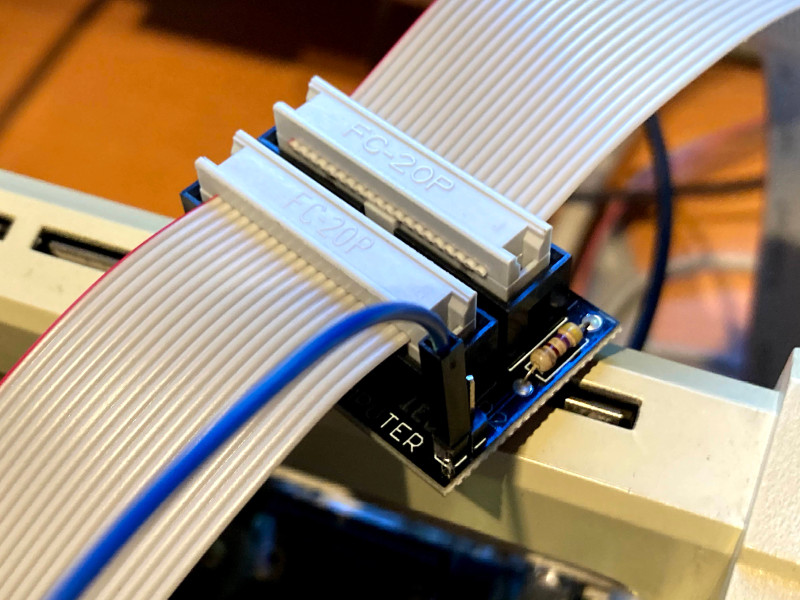
The Dual 5.25 Adapter is now ready for use.
10 comments10 Comments so far
Leave a reply. For customer support issues, please use the Customer Support link instead of writing comments.


Hey Steve,
Just received my adapters — they work fine. Very very happy that I don’t have to futz around with two separate FloppyEmus per machine.
A question, though: the Disk Knocker is only making noise when the first drive is accessed. What should I jumper to have it make noise for either drive?
Good question. The Noisy Disk (aka Disk Knocker) is a separate product that’s designed to work with the next directly-connected 5.25 drive after it in the chain, and isn’t intended to make noise for multiple drives. It doesn’t know whether a second drive is present, or what kind of drive it is. Also some disk controllers don’t provide a second drive enable signal, and in those cases, a Noisy Disk that was designed to use that signal wouldn’t work correctly for any drive.
There’s no simple way to hack a Noisy Disk to make noise for two drives – it would require an extra logic chip. But you could come close if you cut the trace for pin 9 of the 74HCT02, and connect pin 9 to ground instead. Then the Noisy Disk will respond to activity for any drive, including non-5.25 inch drives or drives the computer is looking for but that don’t actually exist. If you’re using the Noisy Disk exclusively with a Disk II Interface Card, that should be OK.
Hi there,
I purchased a “BMOW Floppy Emu Deluxe Bundle”, which was received recently. Then I found there is another adapter card of “Dual 5.25 Adapter for Disk II Interface Card”. I am just wondering if it is possible to modify the “DB-19 Disk Extension Cable” I received, and enable the feature of dual 5.25 adapter (I have electronic engineer background for hardware hands-on). I can also order the “dual 5.25 adapter card”, but the question is more on the shipping to Taiwan will take more time and shipping cost (higher than the value of the card itself).
If you want to create your own, you can make a standard 20-pin ribbon cable between the Floppy Emu and the Drive 1 header, except instead of connecting pin 5 to the Drive 1 header, connect it through a 470 ohm resistor to pin 14 on the Drive 2 header. Please understand there’s no official support for a homemade solution though, so you will be responsible for resolving any questions or problems.
Thanks, Steve for sharing info on attaching Floppy Emu to Drive 2 header. Would like to confirm the pin 5 you mentioned, which is different from the pin 14 in Dual 5.25 Adapter. May you share more info why differences between these 2 design? Thanks,
It’s pin 5 of the cable connected via a resistor to pin 14 of the Drive 2 header. I’ll edit the earlier info for clarity.
Thanks, Steve. I can access both drive 1 and 2 with your modification instruction. Though still want to clarify
1. After system reboot, the disk 1 info on Floppy Emu is kept, but disk 2 is always empty.
2. Report write error when I tried to copy from disk 1 to disk 2
Is it normal?
Does the Dual 5.25 Adapter work with Yellowstone card?
No, nor is any adapter needed. You can just connect a Floppy Emu directly to Yellowstone’s J1.
How do I use the Yellowstone card with the emu dual disk capability? Also, how can I handle games with more than two dsk images?
thanks