Assembly Language Windows Programming
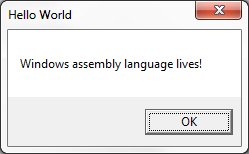
Who says assembly language programming is dead? Keeping with my recent theme of peering inside Windows executable files, I decided to bypass C++ completely and try writing a Windows program entirely in assembly language. I was happy to discover that it’s not difficult, especially if you have a bit of prior assembly experience for any CPU. My first example ASM program is only 17 lines! Granted it doesn’t do very much, but it demonstrates a skeleton that can be extended to create exactly the program I want – no more futzing around with C compiler options to prevent mystery “features” from being added to my code. Yes, I am a control freak.
1. Minimal Assembly Example
Here’s a simple example:
.686 .model flat, stdcall EXTERN MessageBoxA@16 : proc EXTERN ExitProcess@4 : proc .const msgText db 'Windows assembly language lives!', 0 msgCaption db 'Hello World', 0 .code Main: push 0 push offset msgCaption push offset msgText push 0 call MessageBoxA@16 push eax call ExitProcess@4 End Main
If you’ve got any version of Microsoft Visual Studio installed on your PC, including the free Visual Studio Express versions, then you’ve already got MASM: the Microsoft Macro Assembler. Save the example file as msgbox.asm, and use MASM to build it from the command line like this:
> ml /coff /c /Cp msgbox.asm > link /subsystem:windows /out:msgbox.exe kernel32.lib user32.lib msgbox.obj
That doesn’t look too complicated. Let’s examine it line by line.
.686
This tells the assembler to generate x86 code that’s compatible with the Intel 686 CPU or later, aka the Pentium Pro. Any Intel-based machine from the past 15-20 years will be able to run this, so it’s a good generic default. You can also use .386, .486, or .586 here if you want to avoid generating any instructions not compatible with those older CPUs.
.model flat, stdcall
The memory model for all Win32 programs is always flat. The second parameter gives the default calling convention for procedures exported from this file, and can be either C or stdcall. Nothing is exported in this example, so the choice doesn’t really matter, but I’ll choose stdcall.
When one function calls another, it must somehow pass the arguments to the called function. The caller and callee must agree on where the arguments will be placed, and in what order, or else the code won’t work correctly. If the arguments are passed on the stack, then the two functions must also agree on who’s responsible for popping them off afterwards, so the stack can be restored to its original state. These details are known as the calling convention.
All of the Win32 API functions use the __stdcall convention, while C functions and the C library use the __cdecl (or just plain “C”) convention. You may also rarely see the __fastcall convention; look it up for more details. stdcall and cdecl conventions are similar: both pass arguments on the stack, and the arguments are pushed in right to left order. So a function whose prototype looks like:
MyFuction(arg1, arg2, arg3)
is called by pushing arg3 onto the stack first, followed by arg2 and arg1:
push arg3 push arg2 push arg1 call MyFunction
These two conventions only differ regarding stack cleanup. With cdecl, the calling function is responsible for removing arguments from the stack, whereas with stdcall it’s the called function’s responsibility to do stack cleanup before it returns.
EXTERN MessageBoxA@16 : proc
EXTERN ExitProcess@4 : proc
These lines tell MASM that the code makes reference to two externally-defined procedures. When the code is assembled into an .obj file, references to these procedures will be left pending. When the .obj file is later linked to create the finished executable, it must be linked with other .obj files or libraries that provide the definitions for these external references. If definitions aren’t found, you’ll see the familiar linker error message complaining of an “unresolved external symbol”.
The funny @4 and @16 at the end of the function names is the standard method of name mangling for stdcall functions, including all Win32 functions. A suffix is added to the name of the function, with the @ symbol and the total number of bytes of arguments expected by the function. This mangled name is the symbol that appears in the .obj file or library, and not the original name. The actual symbol name is also prefixed with an underscore, e.g. _MessageBox@16, but MASM handles this automatically by prefixing an underscore to all statically imported or exported public symbols.
To find the number of bytes of arguments expected by a Win32 stdcall function, you can view the online MSDN reference and add up the argument sizes manually, or you can use something like dumpbin /symbols user32.lib to view the mangled names of functions in an import library.
For cdecl functions, there’s no name mangling. The name of the symbol is just the name of the function prefixed with an underscore, e.g. _strlen.
Most of the time you don’t see this level of detail, because the compiler or assembler knows the calling convention and argument list of any functions you call, so it can do name mangling automatically behind the scenes. But in this example, I never told MASM what the calling convention is for MessageBox or ExitProcess, nor the number and sizes of the arguments they expect, so it can’t help with name mangling and I have to provide the mangled names manually. In a minute, I’ll show a nicer way to handle this with MASM.
.const
The .const directive indicates that whatever follows is constant read-only data, and should be placed in a separate section of the executable called .rdata. The memory for this section will have the read-only attribute enforced by the Windows virtual memory manager, so buggy code can’t modify it by mistake. Other possible data-related section directives are .data for read-write data, and .data? for uninitialized read-write data.
msgText db ‘Windows assembly language lives!’, 0
msgCaption db ‘Hello World’, 0
The next lines allocate and initialize storage for two pieces of data named msgText and msgCaption. Because the previous line was the .const directive, this data will be placed in the executable’s .rdata section. db is the assembler directive for “define byte”, and is followed by a list of comma separated byte values. The values can be numeric constants, string literals, or a mix of both as shown here. The 0 after each string literal is the null terminator byte for C-style strings.
.code
.code indicates the start of a new section, and whatever follows is program code rather than data. It will be placed in a section of the executable called .text. Why doesn’t the directive match the section name?
Main:
Here the code defines a label called Main, which can then be used as a target for jump instructions or other instructions that reference memory. Main refers to the address at which the next line of code is assembled. There’s nothing magic about the word “Main” here, and label names can be anything you want as long as they’re not MASM keywords.
push 0
push offset msgCaption
push offset msgText
push 0
This code pushes the arguments for MessageBox onto the stack, in right to left order as required by the stdcall convention. According to MSDN, the prototype of MessageBox is:
int WINAPI MessageBox(HWND hWnd, LPCTSTR lpText, LPCTSTR lpCaption, UINT uType);
The first argument pushed onto the stack is the value for uType, a 4-byte unsigned integer. The value 0 here corresponds to the constant MB_OK, and means the MessageBox should contain a single push button labeled “OK”. Next the addresses of the caption and text string constants are pushed. The offset keyword tells MASM to push the memory address of the strings, and not the strings themselves, and is similar to the & operator in C. Finally the hWnd argument is pushed, which is a handle to the owner of the message box. The value 0 used here means the message box has no owner.
call MessageBoxA@16
Now the Win32 MessageBox function is finally called. call will push the return address onto the stack, and then jump to the address of _MessageBoxA@16. It will use the arguments previously pushed onto the stack, display a message box, and wait for the user to click the OK button before returning. Because it’s a stdcall function, MessageBox will also remove the arguments from the stack before returning to the caller. The return value from calling MessageBox will be placed in the EAX register, which is the standard convention for Win32 functions.
Notice that the code specifically called MessageBoxA, with an A suffix that indicates the caption and text are single-byte ASCII strings. The alternative is MessageBoxW, which expects wide or double-byte Unicode strings. Many Win32 functions exist with both -A and -W variants like this.
push eax
call ExitProcess@4
The return value from MessageBox is pushed onto the stack, and ExitProcess is called. Its prototype looks like:
VOID ExitProcess(UINT uExitCode);
It takes a single argument for the program’s exit code. In this example, whatever value is returned by MessageBox will be used as the exit code. This is the end of the program – the call to ExitProcess never returns, because the program is terminated.
End Main
The end statement closes the last segment and marks the end of the source code. It must be at the end of every file. The optional address following end specifies the program’s entry point, where execution will begin after the program is loaded into memory. Alternatively, the entry point can be specified on the command line during the link step, using the /entry option.
ml /coff /c /Cp msgbox.asm
link /subsystem:windows /out:msgbox.exe kernel32.lib user32.lib msgbox.obj
ml is the name of the MASM assembler. Running it will create the msgbox.obj file.
/coff instructs MASM to create an object file in COFF format, compatible with recent Microsoft C compilers, so you can combine assembly and C objects into a single program.
/c tells MASM to perform only the assembly step, stopping after creation of the .obj file, rather than also attempting to do linking.
/Cp tells MASM to preserve the capitalization case of all identifiers.
link is the Microsoft linker, the same one that’s invoked behind the scenes when building C or C++ programs from Visual Studio.
/subsystem:windows means this is a Windows GUI-based program. Change this to /subsystem:console for a text-based program running in a console window.
/out:msgbox.exe is the name to give the executable file that will be generated.
The remainder of the line specifies the libraries and object files to be linked. MessageBox is implemented in user32 and ExitProcess in kernel32, so I’ve included those libraries. I didn’t provide the path to the libraries, so the linker will search the directories specified in the LIBPATH environment variable. The Visual Studio installer normally creates a shortcut in the start menu to help with this: it’s called “Developer Command Prompt for Visual Studio”, and it opens a console window with the LIBPATH and PATH environment variables set appropriately for wherever the development tools are installed.
2. Improvements with MASM Macros and MASM32
MASM is a “macro assembler”, and contains many macros that can make assembly programming much more convenient. For starters, I could define some constants to replace the magic zeroes in the arguments to MessageBox:
MB_OK equ 0h MB_OKCANCEL equ 1h MB_ABORTRETRYIGNORE equ 2h MB_YESNOCANCEL equ 3h MB_YESNO equ 4h MB_RETRYCANCEL equ 5h NULL equ 0
In the preceding example, I had to do manual name mangling of Win32 function names, and push the arguments onto the stack one at a time. This can be avoided by using the MASM directives PROTO and INVOKE. Much like a function prototype in C, PROTO tells MASM what calling convention a function uses, and the number and types of the arguments it expects. The function can then be called in a single line using INVOKE, which will verify that the arguments are correct, perform any necessary name mangling, and generate push instructions to place the arguments on the stack in the proper order. Using these directives, the lines related to MessageBoxA in the example program could be condensed like this:
MessageBoxA proto stdcall :DWORD,:DWORD,:DWORD,:DWORD
invoke MessageBoxA, NULL, offset msgText, offset msgCaption, MB_OK
Many people using MASM will use it in combination with MASM32, which provides a convenient set of include files containing prototypes for common Windows functions and constants. This enables the relevant lines of the MessageBox example to be further simplified to:
include \masm32\include\windows.inc
include \masm32\include\user32.inc
invoke MessageBoxA, NULL, offset msgText, offset msgCaption, MB_OK
Take a look at Iczelion’s excellent tutorial for a MessageBox example program making good use of all the MASM and MASM32 convenience features.
3. Structured Programming with MASM
The biggest headache writing any kind of non-trivial assembly language program is that all the little details quickly become tedious. A simple if/else construct must be written as a CMP instruction combined with a few conditional and unconditional jumps around the separate clauses. Allocating and using local variables on the stack is a pain. Working with objects and structures requires calculating the offset of each field from the base of the structure. It’s a giant hassle.
Nothing can relieve all the tedium (this is assembly language after all), but MASM is a big help. Directives like .IF, .ELSE, and .LOCAL make it possible to write assembly code that almost looks like C. Instructions are automatically generated to reserve and free space for stack-based locals, and the locals can be referenced by name instead of with awkward constructs like EBP-8. MASM also supports the declaration of C-style structs with named and typed fields. The result can be assembly code that’s surprisingly readable. Borrowing snippets from another Iczelion tutorial:
; structure definition from windows.inc
WNDCLASSEXA STRUCT
cbSize DWORD ?
style DWORD ?
lpfnWndProc DWORD ?
cbClsExtra DWORD ?
; ... more fields
WNDCLASSEXA ENDS
WinMain proc hInst:HINSTANCE, hPrevInst:HINSTANCE, CmdLine:LPSTR, CmdShow:DWORD
LOCAL wc:WNDCLASSEX
LOCAL msg:MSG
mov wc.cbSize, SIZEOF WNDCLASSEX
mov wc.style, CS_HREDRAW or CS_VREDRAW
mov wc.lpfnWndProc, OFFSET WndProc
mov wc.cbClsExtra, NULL
; ... more code
invoke RegisterClassEx, addr wc
; ... more code
.WHILE TRUE
invoke GetMessage, ADDR msg, NULL, 0, 0
.BREAK .IF (!eax)
invoke TranslateMessage, ADDR msg
invoke DispatchMessage, ADDR msg
.ENDW
mov eax, msg.wParam
ret
WinMain endp
This almost reads like C, and you might wonder how different it really is from writing C code. Despite the appearance, it’s still 100 percent assembly language, and the instructions in the .asm file are exactly what will appear in the final executable. There’s no optimization happening, no instruction reordering, and no true code generation in any complex sense. Directives like LOCAL that hide individual assembly instructions are just complex macros.
If I find enough motivation, I’ll write another post soon that shows a more full-featured assembly language program using these techniques. Now if you want to know WHY in the 21st century someone would write Windows programs in assembly language, I don’t have a great answer. It might be useful if you need to do something extremely specific or performance critical. But if you’re like me, the only reason needed is that fact that it’s there, underlying everything that’s normally done with higher level languages. Whenever I see a black box like that, I want to open the lid and peek inside.
Read 7 comments and join the conversation7 Comments so far
Leave a reply. For customer support issues, please use the Customer Support link instead of writing comments.


So what size binary did you end up with, and how does the layout compare to the C version? 🙂
I personally like http://www.nasm.us/ for my assembly/disassembly needs. Cross-platform and does macros too.
As for why I use it in the year 2015, well, I’m writing a compiler that targets 64-bit x86 (currently) and directly generates code and writes out an ELF or PE-COFF file, so I find it handy for testing stuff out/disassembling chunks of code. I wrote pretty much the direct equivalent of your program here, actually, with a bit more gubbins 😉
https://github.com/jotheberlock/Enki/blob/master/test.e
64-bit x86 doesn’t seem to hold with mangling function names as described, probably because it all uses only the one calling convention anyway.
The final executable was very similar to the one I built with C with a custom entry point. I did some fooling around afterwards, and shrunk it down further to 1024 bytes by merging all the sections into one. I think this is as small as you can get with the standard tools, because you need a header and at least one section, and the section must be 512 byte aligned and will be padded out to 512 bytes. You can get smaller if you construct the PE header and executable file by hand instead of with the linker, and do sneaky things like embed code/data inside the header itself.
NASM seems very popular – maybe even more than MASM. I haven’t tried NASM yet. The first few examples I looked at happened to be MASM ones, so I just went with it.
That’s interesting about the Microsoft x64 calling convention. I’d never heard of that before.
Might want to check this out: https://www.grc.com/smgassembly.htm
Also procedural GUI programming in ASM was quite popular on the Apple IIgs. Its also quite tedious without macros.
From that webpage… ‘It runs on any Windows platform (Win3/95/98), except NT, since it depends upon the virtual timer vxd (VTD) that’s not present in NT. ‘
That’s, uh, pretty retro!
Dear Sir,
I have downloaded MASM32 and installed it on my notebook which runs on windows vista 32bit.
I opened a source file(hello world) in the editor.
So far I have not been able to find any commands that when I type in the editor that the programme will run and show the output file .
I will be greatful if you let me know what commands I have to typed, to get the desired output on the screen?
Kind regards
Vahe
Outstanding tutorial. It’s stuff like this that I love, it is the same reason why I share what I know (very little) about computers and the quantum with the world on my Google website, check it out at https://plus.google.com/+RobertBabani