Archive for the 'Floppy Emu' Category
Apple Lisa Floppy Emulation

The Lisa computer was Apple’s precursor to the Macintosh, and it shared a lot of the same hardware and software. I’m going to look at adding Lisa support to my Floppy Emu disk emulator for Macintosh.
The Emu can already emulate a standard Sony 400K floppy drive, and the Lisa 2 aka Macintosh XL can use a standard Sony 400K floppy drive. (The relatively rare Lisa 1 used 5 1/4 inch Twiggy floppies.) So I *think* they should already be compatible at a low level, from an electrical and interface standpoint. That means the Lisa support could be added with just a firmware update, and no hardware changes necessary. My challenge is that I don’t actually own a Lisa! But with the assistance of a few kind Floppy Emu fans who are also Lisa owners, I’ve started getting closer.
The first obvious task is that the Emu firmware must be modified to support tag bytes. On both the Lisa and the Macintosh, a floppy sector’s data contains 12 bytes of tags, plus 512 bytes of normal data. On the Mac, the tags aren’t used for anything, and Floppy Emu just treats them as if they were always zero. Standard .dsk image files don’t even store the tag bytes, although Disk Copy 4.2 images do. But unlike the Mac, the Lisa needs those tag bytes in order for Lisa-formatted disk images to work correctly. So at a minimum, the firmware will need to fetch the tag bytes for each sector from the DC42 image file, instead of just pretending they’re zero.
Macintosh Emulation on the Lisa
But wait! Even without changing anything on the current Emu firmware, it should be possible to get it working on the Lisa under Macworks XL. Macworks is software for the Lisa 2 that basically turns the computer into an emulated Macintosh. After booting Macworks XL from a standard Lisa disk, you’ll then see the familiar Macintosh blinking question mark as it awaits a Mac boot disk. At that point, it should be possible to use a standard Floppy Emu and a Macintosh disk image to boot the Mac OS on the Lisa. Or boot into Mac OS with another disk, then use Floppy Emu to mount a second Macintosh disk. A helpful Lisa owner tried this exact experiment… and it didn’t work. The Lisa-as-Mac recognized that a disk was inserted, but complained that it wasn’t initialized, and offered to format it.
So why didn’t it work? I need to find the answer to that question before I even start worrying about tag bytes and other changes. My Lisa helper sent a few interesting screenshots, including the one above.
When booted using Macworks, the Mac OS on the Lisa includes a floppy control panel for something called the PFG, which I learned is the programmable frequency generator. Those control panel options look intriguing, but I’m not sure what they do. He tried normal and desperate modes with the same results.
From what little I could piece together, the PFG is an extra piece of hardware that not all Lisa 2’s have. If present, its purpose is to enable the Lisa to read floppies that were written in Macintosh II series computers that have three bit slip markers per sector. The bit slip marker is a special bit sequence on the floppy that helps the floppy controller get synchronized correctly. Apparently the Mac only needs 3 of them, although early Macs wrote 5 of them. The Lisa needs 5. With the Mac II series, the floppy logic was optimized to write only 3 bit slip markers, which made floppies written by those machines unreadable by the Lisa – hence the need for the PFG. I think.
The PFG shouldn’t be necessary when using a Floppy Emu, because the Emu sends at least 10 bit slip markers, and possibly as many as 55. So maybe there are too many, and that creates a problem? It shouldn’t be, given my knowledge of the Mac OS disk routines, if the Lisa is faithfully emulating a Mac.
Troubleshooting
To troubleshoot this, I need to find a way to get low-level floppy error data instead of just useless “this disk is not initialized” messages. Deep in the floppy routines, it knows if the read operation failed because it couldn’t adjust the drive speed properly, or couldn’t step to the desired track, or couldn’t find the sector on the track, or the sector checksum was wrong, or any of about 10 other possible failure reasons. There are a couple of ways I could do that:
1. I’ve already written a simple floppy testing program for the Mac. If I can get a Lisa with a hard drive and Macworks, I can copy the program onto the HD and run it from there. The trouble is, the generous soul who lives nearby and offered to lend me his Lisa doesn’t have an HD for it.
2. There’s a program called BLU (Basic Lisa Utility) that can be loaded from a floppy disk, and then used to run a variety of low-level tests, including floppy tests. The manual in appendix D shows the error info that’s provided, and it’s quite detailed. Unfortunately it’s sent to the serial port and not the screen, so I’d have to rig up a serial connection to another machine in order to see the output.
Without a hard disk, option 2 is really my only choice. But there’s another problem: I need a real floppy drive to load BLU from disk. But I need a Floppy Emu in order to test it. And the Lisa 2 only has a single floppy port. Hot swapping the drives is not an option. So I think what I’ll have to do is build a custom cable similar to my previous daisy chain adapter. This cable/adapter will allow the connection of two floppies drives to the same port, with both of them powered at the same time, and an external switch to control which one is enabled.
Other questions I’m unsure about:
- Does the Lisa have an IWM controller chip, like the Mac? I think it does. But possibly it’s clocked at a different speed.
- Is my understanding of the purpose of the PFG correct? Do all Lisas have one, or only some of them?
Assuming I can ever get this sorted under Macworks, then there are many other questions I’ll need to answer about tag bytes, the Lisa filesystem, and probably the DART disk image format. But getting Mac disks to work on the Lisa under Macworks is the first step.
Read 7 comments and join the conversation2 GB Disk Images with Floppy Emu
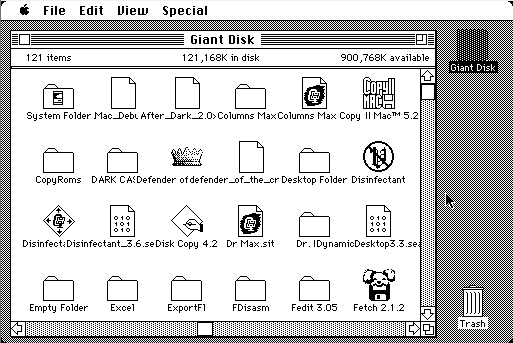
A few months ago I added a hard disk feature to Floppy Emu: HD20-compatible disk emulation, with disk images up to 2 GB! Unfortunately many people didn’t see the news, and I continue hearing from folks who are unaware their Emu can do anything more than 800K or 1440K floppy images. If you’ve got a Floppy Emu board and a Mac 128K, 512K, 512Ke, Plus, SE, Classic, Classic II, Portable, IIci, IIsi, or LC: your machine supports HD20-compatible disks! Install the latest HD20 alternate firmware now, and start working with giant disk images large enough to hold your entire vintage software collection. You can download the alternate firmware from the Floppy Emu product page.
The HD20 alternate firmware also supports switching back to floppy emulation mode, for those times when you need it. Press the SELECT button while the Emu is displaying its version info on the LCD, and it will show a menu for choosing between hard disk and floppy emulation modes.
Happy hacking!
Be the first to comment!DB-19 Madness

I have the DB-19 connectors. They’re mine, all mine! MINE!! MWAAAHAHAHAHA!!!!!
*Cough* Sorry about that, I don’t know came over me. So the great DB-19 panic of 2015 has ended, and I’ve got 581 of these metal and plastic beauties. Of course there will probably be another DB-19 panic in 2016 when these ones run out, but hopefully I’ll have worked out another solution before then.
If you’re new to this discussion and wondering what a DB-19 is, it’s a D-SUB connector like the more familiar DB-9 serial or DB-25 parallel connectors used on many older computers. My main product is a disk emulator for 1980’s Macintosh computers, and those computers were built with a DB-19 floppy port, so my emulator board must have a DB-19 connector. The trouble is that nobody has manufactured DB-19 connectors since about 1990, as far as I can tell. Since then the small remaining demand has been slowly draining the surplus warehouses that still have DB-19’s. Last month, the supply at the few big warehouses that still had them all went to zero, and it became virtually impossible to buy them anywhere.
This touched off a crazed panic on my part, and I went digging under every rock from San Jose to Skopje to Kuala Lumpur to find these things. And when I found some, I bought them ALL. I even got a friend of a friend to hand carry some connectors from Malaysia to California for me! After two weeks of furious hunting, the hoard above is my result. I can say with pretty good confidence that this is the largest remaining stockpile of DB-19s in the world. If anybody has more, they’ve certainly made them so difficult to find and buy that they may as well not exist.
So what happens in 2016 when the supply runs out? Plan A is to find a D-SUB manufacturer with some old DB-19 molds who is willing to make more, or who can adapt their existing DB-25 process to make DB-19s too. I’ve received several quotes from D-SUB manufacturers, but unfortunately I probably can’t afford the setup costs to do this. I’ve contacted a few people in the Atari and Apple II worlds who also use DB-19 connectors, and if we pool our efforts and share the cost, it might work. I’m continuing to talk with D-SUB manufacturers in the hopes that we can find a solution that works for them and for me.
Plan B is to make a DB-19 substitute from a custom PCB and header pins. It wouldn’t really be a DB-19, but it would fit a DB-19 female socket, and could be manufactured fairly easily.
Plan C is the brute force solution: get a huge pile of DB-25 connectors, and cut each one with a band saw. 🙂
Footnote: Many people have written to me about DB-19 connectors they saw advertised for sale on the web. Thank you! Unfortunately, it’s very likely that the store does not actually have any DB-19 parts, and never will. It seems to be common practice for parts warehouses to list parts they don’t actually have available, and even for the web page to claim they’re in stock. Unless you hear directly from somebody at the store who can confirm they really do have DB-19 connectors, and how many they have, it’s probably just a phantom.
I’ve also found that many of the web-based parts warehouses are just alternate electronic storefronts for other warehouses, or aggregators for several other warehouses, but don’t actually have any inventory of their own. This makes it look like there are more people selling DB-19 connectors than there really are. Instead, it’s just different salesmen all selling the same stock.
Read 16 comments and join the conversationMacintosh Disk Daisy Chaining


Floppy Emu was originally developed to be purely a floppy disk emulator for the Macintosh. More recently, I added the ability to emulate a hard disk too, for those Mac models that support Apple’s original HD20 hard drive. This enabled the use of much larger disk images up to 2 GB, but it also enabled another feature that’s been unexplored until now: daisy chaining!
With a standard Macintosh floppy drive, there can only be one drive per floppy port. There’s only a single ENABLE signal at each port, and the Mac ROM only expects to find one drive on each port. So you can have one drive on the external floppy port (if the Mac has one), and one drive on the internal floppy port, and that’s all. If you somehow brewed up a custom splitter cable to connect two floppy drives to a single floppy port, it definitely wouldn’t work, and would cause electrical contention that might damage the drives or the Mac. This would be true whether you used Floppy Emus, or real floppy drives.
When Apple introduced the HD20 external hard drive in 1985, the situation changed. An often-overlooked feature of the HD20 is the floppy-out connector on the back of the drive. Combined with new HD20-aware code in the Macintosh ROM, this made it possible to daisy chain multiple drives together for the first time. Floppy drives were still “dumb” and didn’t understand daisy chaining, but you could build a chain of one or more HD20 drives, with an optional floppy drive at the end of the chain. Aha!
Signaling
To support daisy chaining multiple drives on a single port with a single ENABLE signal, Apple used a trick. The ENABLE signal from the Mac’s floppy port was connected to the first drive in the chain. That drive used internal logic to generate a new ENABLE signal, which it passed to the second drive in the chain. The second drive did the same for the third, and so on. As long as things worked correctly, only one drive at a time would ever see ENABLE asserted, so the drives could coexist happily on a shared port.
To select the next drive in the chain, the Mac asserted and then deasserted another signal called LSTRB, while keeping ENABLE asserted the whole time. The drive that believed it was currently enabled was supposed to see this, disable itself, and enable the next drive. When ENABLE was finally deasserted, all drives would disable themselves. When ENABLE was later asserted again, the first drive in the chain became enabled, and the process began anew.
This daisy chaining technique was mentioned in a dusty old HD20 document I found, but I was never able to get it to work as described in the document. Only after a lot of trial and error, and reverse engineering of the HD20 code in the Macintosh ROM, was I finally able to get daisy chaining working with the Floppy Emu.
Why?
Is daisy chaining actually useful for computer collectors in 2015, or just a novelty? I can see two scenarios where it would be helpful:
With a Mac 128K or 512K, to use one Emu as a floppy source for loading Apple’s HD20 Init, and a second Emu in HD20 mode as a boot volume. Since the Mac 128K and 512K don’t have built-in ROM support for HD20, they normally can’t boot directly from an HD20 without a real floppy disk with the HD20 Init on it.- With any Mac, to use one Emu in HD20 mode as a primary boot disk, and a second Emu in any mode as a tool for transferring files between Macs or between a PC and a Mac.
The Daisy Chain Board

To make daisy chaining easy, I designed the daisy chain adapter board pictured above. Plug the adapter into your Mac, either directly at the external floppy port, or with a cable to the internal floppy port. Then connect two drives to the DISK 1 and DISK 2 connections, and an extra wire to disk 1’s TP1 output, and you’ll be in daisy chaining heaven. Or link a second adapter board at DISK 2 to create an even longer daisy chain. Although it looks like a Y-splitter, topologically the enable signals form a daisy chain.
I was unsure how popular daisy chaining might be, so I only had a few samples of this board made. If you might be interested in buying a daisy chain adapter board, please let me know. If there’s sufficient interest, I’ll build more.
Maybe Don’t Try This At Home
Building your own daisy chaining setup requires some non-standard connections and custom wiring between two or more Emu boards. Damage to the Emus or the Mac is definitely possible if you botch this, so be extra careful to check your connections, and don’t proceed if you’re uncertain about your ability to do it correctly.
Briefly, all the drives should be connected as a shared bus, with the same floppy cable signals going to each one, except for the ENABLE signal. The ENABLE signal from the Mac should be connected to the ENABLE input of the first drive. The TP1 test point of the first drive should then be connected to the ENABLE input of the second drive. TP1 of the second drive should connect to the ENABLE input of the third drive, and so on.

You’ll find TP1 on your Floppy Emu board near the bottom left corner of the LCD’s overhang. It’s an unlabeled metal-ringed hole just below the 10×2 black plastic IDC connector.

If you’re building a custom cable using standard IDC-20 flat ribbon cable, ENABLE is on pin 14. Pin 1 on the cable is colored red, so start at the red end and count 14 wires to locate ENABLE. Count twice, cut once!
Important Notes
- Be sure you’re using the latest HD20-aware firmware for the Emu, which as of this moment is HD20-0.7A-F14.5. You can download the firmware here.
- The first Emu in the chain must be in HD20 hard disk emulation mode (or a real HD20 if you’ve got one). You can string together more HD20 mode Emus if you’d like. The chain can end with zero or one Emus in floppy mode, or a real floppy drive. If there is a floppy-mode Emu, it must be at the end of the chain.
- In order for daisy chaining to work, your Mac must have HD20 support in ROM, or boot from a disk that contains Apple’s HD20 Init. The supported machines are the Mac 128K and 512K (with HD20 Init), 512Ke, Plus, SE, Classic, Classic II, Portable, IIci, IIsi, and LC (but not LC-II or LC-III).
- The topology and total length of the daisy chain cables is important. Longer cables with forking paths will cause signal reflections and delays that may cause the Emus to work intermittently when daisy chained, or not at all.
A Good Idea That Wasn’t

A few weeks ago I designed a right angle adapter PCB for the Floppy Emu. The idea was to make a little board that plugged into a standard Emu and converted it to right angle rear mounting, with the LCD and buttons facing outward, and the main board leaning against the back of the computer’s case. It’s possible to hack your Emu to do this, but I wanted a solution without needing to resolder or modify anything.
Unfortunately the geometry is wrong, and the adapter doesn’t fit. In order to plug into the computer’s floppy port, the DB-19 connector on the adapter board needs to extend about 1 cm behind the main Emu board. But as you can see in the photo, it doesn’t extend behind the main board at all. It’s not even close. So the main board just whacks into the Mac’s case and won’t let the adapter go any further.
I knew the geometry would be a problem even before I sent the adapter boards off to be made. I was hoping there would be enough flex or play in the connections that it would still fit, but no dice. Chalk this one up as a learning exercise!


Bagging the DB-19

After days of fruitless searching, I finally found a shop in Macedonia with a stock of DB-19 male solder cup connectors. I bought them all! To be honest, I had to check a map to learn where Macedonia is, because it’s not exactly one of the top 10 most likely sources for electronic components. Total cost for 500 pieces including VAT and shipping was 27019 denar, or about $497 US dollars at current exchange rates, so that’s just under $1 per connector. Not bad, considering most other places wanted to charge $2 to $4 per connector, if they even had them in stock.
I may have to pay import duty tax. I’m not sure how that works, but I assume DHL or somebody will tell me what’s needed. The total price also includes about $50 in European VAT, which as a United States buyer I shouldn’t need to pay. Anyone have experience in getting VAT refunded? I presume there’s a form I need to send somewhere.
At almost the same time that I heard from Macedonia, I also got my first concrete response from a supplier in China about manufacturing new DB-19 connectors. We discussed two options: a soft tooling setup, with a lower initial setup fee but higher per-piece cost, or a hard tooling setup with the opposite cost balance. I asked for soft tooling. After many rounds of back and forth, I finally received a setup cost quote of (drum roll…) $11,185. They didn’t state what the per-piece cost would be after setup, but already it’s too expensive. Unless I could somehow band together with other DB-19 users in the Atari and Apple II communities for a large combined order of 10000+ pieces, it’s not practical.
I won’t rest easy until the package from Macedonia arrives. Even though they say they’re sending 500 pieces of DB-19P male solder cup connectors, and the photo on their web site looks right, I’ve found too many vendors whose web sites are out of date, or whose stock mysteriously disappears when you try to place an order. Or maybe they’ve got 500 DB-25 connectors in a mislabeled box, and will be sending those to me. I’m crossing my fingers in hopes that nothing will go wrong.
Floppy Emu demand has been widely variable, so I’m not sure if 500 pieces will be enough supply to last two years or only a few months. The Macedonian shop wasn’t sure if they could get more stock, so at some point I’ll likely run out of DB-19 connectors again. I’ll continue hunting for other sources and refining my DB-19 substitute designs.
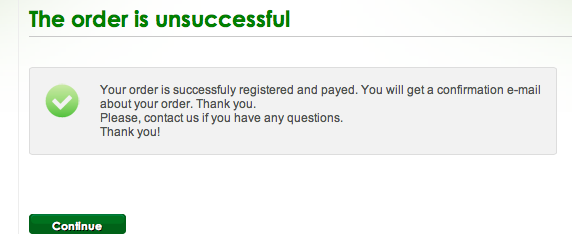
Edit: I was just about to post this update, when I noticed the order confirmation page from the Macedonian shop says the order both was and wasn’t successful. So which is it? Ugh. The saga continues…
Read 7 comments and join the conversation
